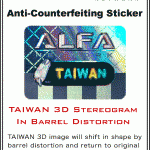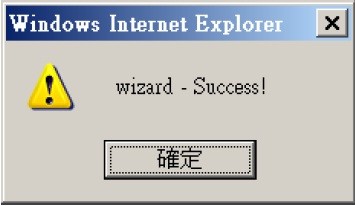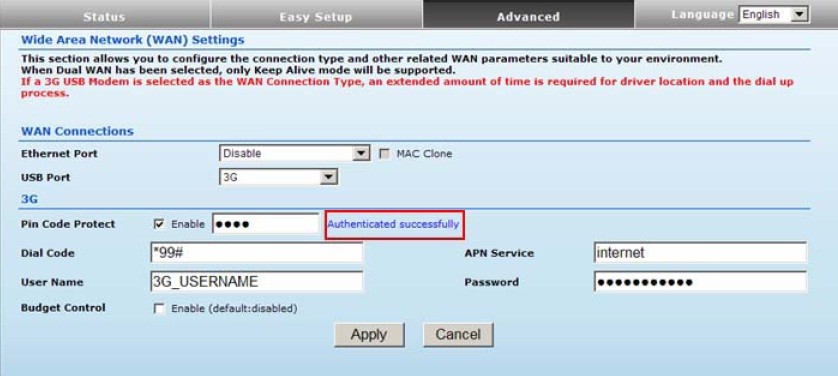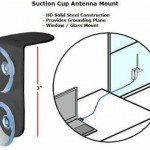There are multiple merchants currently selling counterfeit AWUS036H on Google Shopping / Google Product Search!! (Nov. 2012). We are working with Alfa to bring Google to eliminate those counterfeit items from their search site.
Data Alliance is working with Alfa to increase awareness of a proliferation of fake/counterfeit/phony, low-quality imitations of AWUS036H. The image below-left is an anti-counterfeiting sticker on Alfa AWUS036H-V5 shipped after Feb 12, 2010, to avoid rampant counterfeit of this item on online marketplaces and in Mexico.
- Anti-counterfeiting sticker on Alfa AWUS036H WiFi adapter
- Authentic AWUS036H: What the front of the box of AWUS036H should look like
- Authentic AWUS036H: What the back of the box of AWUS036H should look like
During 2012, a company in Guadalajara, Mexico has been selling thousands of fake AWUS036H. In late 2009/early 2010, Alfa removed five online marketplace listings that were counterfeit Alfa AWUS036H wireless USB adapters. In most cases, the seller’s location was China or Hong Kong.
A fake Alfa product only looks very similar on the outside: On the inside the hardware is inferior, the performance is sub-par, and there is no warranty from Alfa. Here are some tips to help ensure you are buying a genuine Alfa product, and to help keep the market clear of pirated products.
1. Always be sure to purchase from an authorized reseller of Alfa products. Authorized resellers have passed a multi-faceted test with Alfa to ensure they give the best customer service and support, and it also confirms they buy the products directly from Alfa to ensure they are 100% genuine. Alfa will be launching a reseller verification page very soon, but in the meantime you can confirm if a seller is authorized by contacting Alfa directly via their web site.
2. Be cautious of “great deals.” If it is too good to be true, it probably is. All of the removed listings mentioned in paragraph one were selling well below the regular market price. Sellers of pirated items can sell them very cheap because they are not quality items and cost very little to make.
3. When in doubt, contact Alfa directly with a link to the advertisement or web page of the seller. If you have already received a product and want to make sure it is genuine, email Alfa with the name of the place you purchased the item, the date of the sale, the serial number, and MAC address of the item you received.
AWUS036H is the only Alfa model that has been replicated as a fake, as of Sept. 2012.
Counterfeiting of name-brands has been happening with all sorts of technical products. For example, this BusinessWeek article (June 2009) tells about a midsize office supply chain in the US caught selling pirated HP ink products: In this case, they were an otherwise legitimate business but their owner decided to buy from a new “distributor” that offered lower prices than HP direct.
Data Alliance is the authorized distributor for Alfa in the Americas, since January 2007.