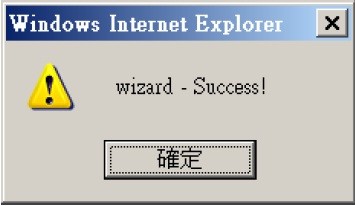For latest firmware: Click here. Latest firmware can provide a major performance improvement.
SETUP INSTRUCTIONS:
Step 1: Connect AWUS036H USB WLAN Adapter to the R36 Router USB port with USB cable.
Step 2: Power on the R36 Router and go to the 192.168.2.1 setting webpage.
Step 3: Key in “admin” to both User Name and Password and you will see the homepage as below:

Step 4: Go to Easy Setup check box you will find 4 types of WAN port connection. 
Step 5:
a) Check the USB Wireless adapter.

b) It will show “Saving” after check USB Wireless adapter

Step 6: Please click the Site Survey box first. Prepare an available SSID after Site Survey.
Step 7: a) Click Rescan
b) Scanning
Step 8: Many SSID appear on the Screen and Click Select one (Ex. VAP)
Step 9: It will show SSID and BSSID that AWUS036H going to connect.
Step 10: After click Next check box the screen will show Saving…
Step 11: Configure the SSID and Security Mode of the R36 Router. (EX. ALFA-Extend)
Step 12: a) Saving configuration
b) Rebooting after Saving
c) Wizard Success!
Step 13: It will show connected status and USB Wireless Adapter Information.
NOTE: 1. You can Site Survey again and find the R36 Radio (ALFA-Extend)
2. To avoid USB Wireless Radio interfering you may turn off the radio of R36 Router from Advanced box.