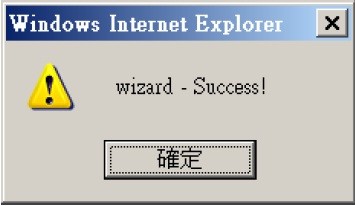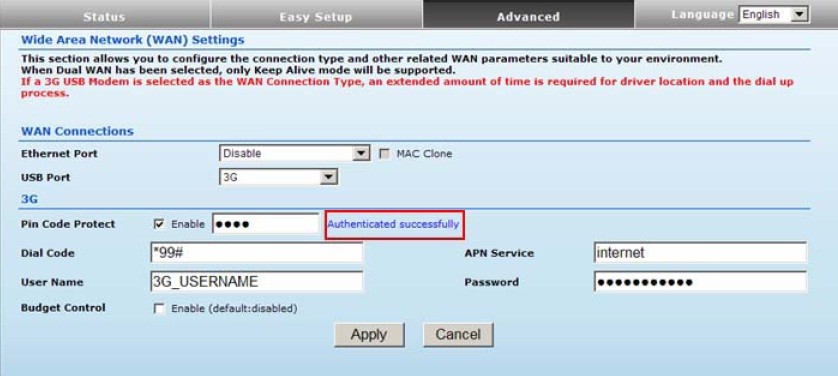If you are using the R36 router with an Alfa USB WiFi adapter, click here
For latest firmware: Click here. Latest firmware can provide a major performance improvement.
Step 1: Connect 3G USB Dongle to the R36 Router USB port.
Step 2: Power on the R36 Router and go to the 192.168.2.1 setting webpage.
Step 3: Key in “admin” to both User Name and Password and you will see the homepage as below:

Step 4:
Go to Easy Setup check box you will find 4 types of WAN port connection.

Step 5:
a.) Check the 3G dongle.
b.) It will show “Saving” after check USB Wireless adapter
Step 6:
a) Please check the Enable Box
b) Click Ok to enter the Pin Code.
c) Allow ActiveX control download
d) Key in Pin Code
Step 7:
a) Click next after Enter the Pin Code
b) It will show Warning. Click OK
c) Saving configuration
Step 8: Configure the SSID and Security Mode of the R36 Router. (EX. ALFA-3G)
Step 9:
a) Saving configuration
b) Rebooting after Saving
c) Wizard Success!
Step 10:
It will show connected status and Other Information.
NOTICE:
1. You can go to Advance box to check WAN more settings
2. It is useful to reboot system when you have the 3G connection problem